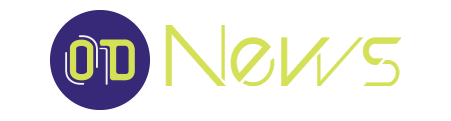You may want to record a WhatsApp video call due to several reasons. For example, a business meeting that is important for future reference or a discussion with a friend after a long time. First, with reliable internet service providers offering unique Cox cable plans, make sure that the video and audio qualities of the call are good. Next, you can use the device’s internal capabilities and third-party software to record the video. But remember, it is crucial to seek the other person’s consent before you start recording a meeting.
You may not know the tools or apps you can use to record a WhatsApp video call on Android or iOS. Don’t worry! This guide is exactly what you need.
Recording a WhatsApp Video Call on iPhone
You will need third-party software for iOS versions below iOS 11. However, if you’re lucky to have an Apple device with iOS 11 or higher versions, you can use the in-built recording function to record WhatsApp video calls. You can use this feature to record videos of games as well. Since this is a default feature, you can register a call without jail-breaking your iPhone. Although you can, it is better to avoid recording from third-party apps. This is to ensure the privacy and security of your data.
- Open “Settings” and tap on “Control Center.”
- Now, tap on “Customize Controls.” On the next screen, tap on “+” to enable recording.
- Now, go back to the “Control Center.”
- Here, allow your phone to record audio.
- All you have to do now is head back to WhatsApp. The recording will occur automatically.
- A red bar will be visible during the recording. Once you end the call, a prompt asking you to stop the recording will appear. Select “Stop” to complete it.
ApowerMirror
This is one of the best third-party apps that you can use to record WhatsApp video calls on iOS phones. You can also use it to record videos on Android smartphones as well. The ApowerMirror application also comes with the capability to record videos on desktop PCs. Connect both your phone and the desktop PC to the same Wi-Fi network to do so.
Recording a WhatsApp Video Call on Andoird Smartphones?
Most of the notable Android smartphones do not come with an in-built screen recording feature. However, the good news is that the Google Play Store is home to many helpful screen recording options. You can buy their premium versions to access more features. You can even remove the company’s watermark from videos with the help of a subscription. Following are some of the best third-party software that you can use to record videos on Android smartphones.
AZ Screen Recorder
AZ Screen Recorder is a popular screen recording app for Android users. Many YouTube creators use the application to record videos for their gaming, entertainment, and infotainment channels. The application comes with a neat and user-friendly interface. You can use AZ Screen Recorder to record your WhatsApp video calls. The app also records audio to perfection. Later, you can use quality video editing software such as Kinemaster to fine-tune the sound even more.
- Open the Google Play Store from the app menu. Search for AZ Screen Recorder in the search bar and download the app.
- Now, open the app settings. You can choose to record audio or not. Videos without audio will consume less storage space. Only enable audio if it is necessary.
- Simply make the WhatsApp video call now. Take the participant’s consent before you begin recording. Now, tap on the record button to start the recording. When your call ends, tap on the same icon to stop the recording.
DU Recorder
DU Recorder is another app that you can download from the Google Play Store. You can use it to record replays from games and record WhatsApp video calls.
- Head over to the Google Play Store to Download the DU Recorder app.
- Now, go to app settings and enable it to draw over other apps.
- A floating window will be visible to allow you to record the call at any time.
- Make the WhatsApp video and press the record button to begin recording. The app will start recording the call. Once the call is over, tap on “Stop” to end it.
With the help of the above software and apps, you can easily record WhatsApp video calls on smartphones operating on Android and iOS operating systems. You can use these videos later on for future reference. For iPhone, avoid using third-party apps. You can use quality software such as DU Recorder and AZ Screen Recorder when it comes to Android.